|
This pane contains all settings that will alter the display of the source file text editor.
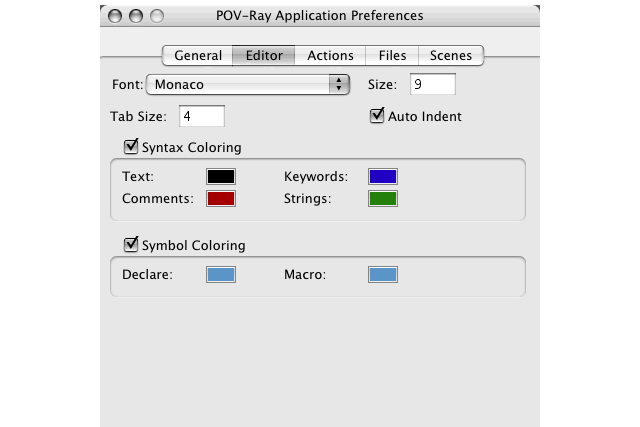
You can choose the font you wish the text to be displayed with.
This will set the size of the font the text will be displayed with.
Tabs are an important feature to make scenes more readable and they will give scene source display a better
structure. You can set how many spaces to the right the text will be moved when it contains a tab character with this
setting.
Turn this feature on if you want the next line to begin already indented, directly under your current line. Turn
this off to force the next line to always start at the far left side of the window, regardless of your current
indenting.
This group-box allows you display the scene source text with different colors for different scene description
language elements. Simply click on a color and the standard color picker dialog will appear. You can set the color to
whatever you like. Of course, since the background color is white, you should not set any text elements to white.
This group-box allows you display the scene source text with different colors for different declared values and
macros. This feature is able to search most include files you use in your scene as well. Simply click on a color and
the standard color picker dialog will appear. You can set the color to whatever you like. Of course, since the
background color is white, you should not set any text elements to white.
Note: Symbol coloring is only updated when you save the scene file to disc because it would be too
slow updating while typing.
|






