|
This pane contains settings for the output size and file format of the final image. It also allows setting the
partial row and column values, if a sub-square of the image is to be rendered.
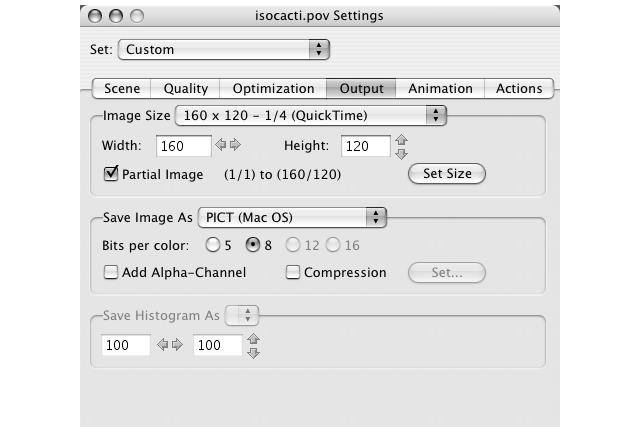
This popup menu contains some of the more common settings for the image's width and height, in pixels. Beside each
value is a description of what screens use that setting. When you select one of these items, the associated height and
width are set to the corresponding values. If you manually type in a width and height that matches one of these
presets, then the matching item on this popup menu will be checkmarked the next time you select the popup. If no
predefined menu item matches the specified size the "User Defined" menu item is set to the current values.
This groupbox allows you to render only a portion of the image. You can set these values through the selection mode
of the preview window as well, but you have to set the values before rendering in order to be used.
This popup menu lets you choose to write to native Mac PICT format, Targa, PNG, or Unix PPM formats. It also lets
you write to a QuickTime movie file, most useful if you are also turning on animation.
These radiobuttons will set the bits per color of certain file formats. Note that this confusing buttons really
mean bits per color component, like red or green or blue, so 8 means 8 bits (a byte) for red, a byte for green, and a
byte for blue, totalling a (8+8+8) 24 bit image. Note also, setting the bits per color for PICT to 5 will force PICTs
to be "thousands" of colors instead of "millions".
This adds an alpha-channel to the image. An alpha-channel is a fourth color compontent specifying how dense the
image will be drawn over a background. This is similar to painting on a transpartent film. The more ink is on the
film, the less background can be seen through it. Note that only advanced applications like PhotoShop can display an
image properly. The shareware "GraphicConverter" can show the separate alpha-channel as well.
Some image formats allow to enable/disable compression. Use this item to activate compression of the image. This
will save disk space for large images.
For the Mac OS Picture and QuickTime Movie formats you can set the advanced QuickTime compression settings in the
standard QuickTime compression settings dialog.
This feature is not yet available.
|






