|
This pane contains settings for how the input scene file will be read and if a preview will be displayed.
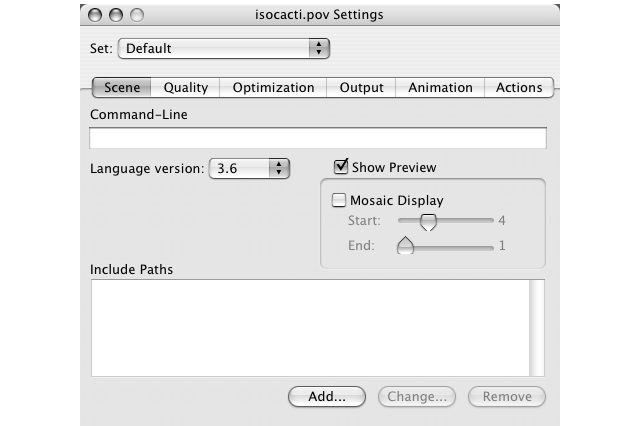
POV-Ray is controlled via command-line options on other platforms. In order to specify options not available in the
Render Settings, such as INI files or stream redirection, you may enter any command-line arguments in this text field.
Be aware that the command-line options override corresponding Render Settings dialog options.
This popup menu contains the settings for the "+MV" Max Version command line switch for POV-Ray. This
determines what version of syntax POV-Ray will initially expect when parsing a scene. If this is an older version of a
scene file, you can set its version here. You can also insert a "#version" directive in the scene file
itself, which is preferred, since it will then be carried across to other platforms.
This will show the preview window with the rendered image. When you deactivate this option you cannot see the
rendered image until it is completly rendered. In order to see the image then, you have to open it with another
application. Generaly deactivating is only useful for the long, final rendering of an image because then deactivating
the preview will speed up things a little bit (on fast Macs less than 1%).
The checkbox activates mosaic preview. The pair of sliders set the behavior of Mosaic Preview mode. Mosaic Preview
is a method of rendering that passes over the image multiple times, first rendering it in large blocks, then finer
blocks, until it finally passes over it rendering a pixel at a time. Its algorithm is careful to only render pixels it
hasn't rendered in the previous pass, so this is not too much slower than a regular scanline-by-scanline render. This
is best used for quick preview renders, not for final anti-aliased renders. It will quickly give you a rough
full-screen image, telling you if your camera and lights are close. You can stop the render, change the scene and
re-render much more quickly than if you had to wait for a portion of your scene to show up.
If mosaic preview is activated the preview window is rendered in Mosaic Preview mode. The sliders set the size of
the mosaic. The "Start" mosaic size has to be larger than the "End" mosaic size. This will
automatically insured when you change the silders position.
4.5.2.1.5 File Specific Include Paths
These include paths will be used with this particular scene. This allows you to use a set of different include
paths for each scene without having to change the paths for every scene each time.
|






