3.5.7.1 Edit Settings/Render
This command lets you select an INI and/or a POV file and make any last-minute command-line changes to the POV-Ray
options before rendering.
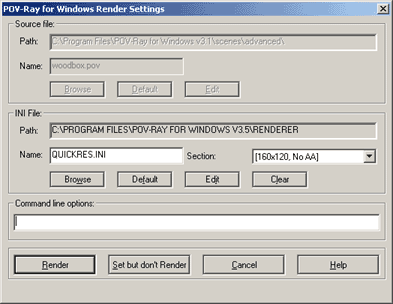
In the 'Ini file' box, you can select an INI file by typing in the filename. You can also browse your directory
structure for it. POV-Ray for Windows remembers the last directory from which an INI file was actually selected. If
you select an INI file that has sections (see Sections in Understanding File Types), the Section
box shows the first section label. Clicking on the down arrow brings up a menu of other sections in the INI file for
you to choose from.
In the 'Source file' box, you can select a POV file by typing in the filename. You can also browse your directory
structure for it. Once again, the directory that shows up is the last directory from which a POV file was actually
selected.
If you currently have an editor window selected, you will not be able to change these entries as they will be set
to the name of the file you are editing (even if its extension is not .POV). If you want to use these fields you need
to choose the Message window first.
The commands are processed from top to bottom. Any options in the INI file you select override the default
POVRAY.INI file as well as any POVRAY.INI file in the directory where the scene file resides. A selected POV file
overrides any 'Input_File_Name=' option in the selected INI file. Finally, any command-line options override
corresponding options in any INI file. The command line is processed from left to right; if an option is repeated on
the command line, the one last processed applies.
If you want to change the command-line settings but do not want to start rendering the currently loaded POV file,
press "Set but don't Render".
The command line is versatile. If you have a POV file and a number of options loaded, you can override the scene to
be rendered by typing the name of another POV file on the command line. Conversely, you can type in one or more
options (or the name of an INI file), forcing POV-Ray for Windows to render the currently loaded POV scene with the
new options. If you type the name of an INI file which specifies a new POV file with the 'Input_File_Name=' option,
the current scene file as well as the current options are overridden. See also Understanding File Types.
More about "Understanding File Types"
|






